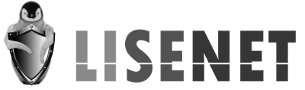https://www.lisenet.com/2014/measure-and-troubleshoot-linux-memory-resource-usage/
Measure and Troubleshoot Linux Memory Resource Usage
Tracking down physical memory usage (RAM + swap) and identifying amount of memory needed for current workload on a Debian Linux server.
Install Performance Monitoring Tools
Install sysstat, if not yet installed:
# apt-get update && apt-get install sysstat
For RHEL/CentOS, do the following:
# yum install -y sysstat
The sysstat package contains the sar system performance tool which we’re going to use today.
Make sure that sar is enabled in
/etc/default/sysstat. If not enabled, do it.
You may also want to change the history value in
/etc/sysstat/sysstat to something different than 7 days:HISTORY=60
Note that if value is greater than 28, then log files will be kept in multiple directories, one for each month.
By default sysstat will collect data every 10 minutes. You can change this by modifying the cronjob
/etc/cron.d/sysstat.
Finally, restart the service:
# service sysstat restart
Measure Memory Usage
Memory Usage with free
The free command displays the total amount of free and used physical and swap memory in the system, as well as the buffers used by the kernel.
Show memory usage report in megabytes (-m):
$ free -m
total used free shared buffers cached
Mem: 998 985 12 0 25 615
-/+ buffers/cache: 344 654
Swap: 967 104 863
Reported values have the following meanings:
- 998 – total amount of physical memory installed (all values are in MB).
- 985 – amount of memory that is currently in use from the OS perspective. This does include buffers and cached.
- 12 – amount of memory that is not in use in any way from the OS perspective.
- 0 – shared memory, obsolete.
- 25 – amount of memory that is buffered. In simple words, buffers are used for caching of filesystem metadata (permissions, location, etc.) and tracking in-flight pages.
- 615 – amount of memory that is cached. Cache contains data that has already been read from the disk and is kept in memory for possible future use, f.e a pdf file or web browser pages.
- 344 – amount of memory that is currently in use from application’s perspective. This does not include buffers and cached.
- 654 – amount of memory that is free from application’s perspective. This does include buffers and cached.
- 967 – total amount of swap memory.
- 104 – amount of swap memory that is in use.
- 863 – amount of swap memory that is not in use.
344 MB is the amount of memory that is actually in use by running processes. 654 MB is the amount of memory to be considered “free on request”, as it can be easily freed. The sum of both is the total amount of physical memory: 344 MB + 654 MB = 998 MB.
Note well that any unused RAM is a waste of money. Linux system always tries to use all available physical memory for buffers and cache to run faster. Buffers and cache help to reduce I/O disk operations.
Memory Usage with /proc/meminfo
Another place to look for memory usage statistics is
/proc/meminfo:$ cat /proc/meminfo | head
MemTotal: 1022744 kB
MemFree: 14700 kB
Buffers: 4532 kB
Cached: 657328 kB
SwapCached: 10032 kB
Active: 396132 kB
Inactive: 561848 kB
Active(anon): 69940 kB
Inactive(anon): 238392 kB
Active(file): 326192 kB
As with the free command earlier, the output presented by
/proc/meminfo may be confusing at first. Pay particular attention to the active memory line (marked in blue). This is the actual amount of memory that is in use by running processes. MemFree field reports the amount of memory that is free from the OS perspective.Memory Usage with vmstat
The vmstat command reports information about several different resource activities, including memory, CPU, processes, paging, block IO and disks activity. The first reported line gives averages since the last reboot. Default output shows memory usage in KB (1024B).
Display three reports at one second intervals:
$ vmstat 1 3 procs -----------memory---------- ---swap-- -----io---- -system-- ----cpu---- r b swpd free buff cache si so bi bo in cs us sy id wa 0 0 105596 19048 27664 532596 0 0 32 7 52 48 2 1 96 1 0 0 105596 19048 27680 532620 0 0 0 40 293 484 2 0 97 1 0 0 105596 19080 27680 532620 0 0 0 0 161 242 1 0 99 0
Display three reports with active (-a) and inactive memory at one second intervals:
$ vmstat -a 1 3 procs -----------memory---------- ---swap-- -----io---- -system-- ----cpu---- r b swpd free inact active si so bi bo in cs us sy id wa 0 0 105596 19100 595012 363880 0 0 32 7 52 48 2 1 96 1 0 0 105596 19092 595016 363896 0 0 0 20 212 346 1 1 98 0 0 0 105596 19092 595020 363908 0 0 0 0 151 282 1 0 99 0
Memory activity is marked in blue. The following values are displayed (as per man page):
- swpd: the amount of virtual memory used.
- free: the amount of idle memory.
- buff: the amount of memory used as buffers.
- cache: the amount of memory used as cache.
- inact: the amount of inactive memory (-a option).
- active: the amount of active memory (-a option).
Swap activity is marked in maroon. The following values are displayed (as per man page):
- si: Amount of memory swapped in from disk (/s).
- so: Amount of memory swapped to disk (/s).
Memory Usage with top
As was mentioned earlier, the top program provides a dynamic real-time view of a running system. Top is a great tool to find out which users and their processes use the most memory at the time of monitoring. To sort view by memory, use a “Ctrl”+”M” combination.
As we may see below (in red), MySQL utilises almost 18% of all available RAM where Nessus takes further 10%.
$ top top - 21:40:02 up 4 days, 2:32, 1 user, load average: 0.01, 0.05, 0.05 Tasks: 122 total, 1 running, 120 sleeping, 0 stopped, 1 zombie %Cpu(s): 0.7 us, 0.8 sy, 0.0 ni, 98.4 id, 0.1 wa, 0.0 hi, 0.0 si, 0.0 st KiB Mem: 1022744 total, 1003528 used, 19216 free, 54352 buffers KiB Swap: 991228 total, 876 used, 990352 free, 507736 cached PID USER PR NI VIRT RES SHR S %CPU %MEM TIME+ COMMAND 2860 mysql 20 0 321m 176m 2712 S 1.0 17.7 74:07.10 mysqld 1923 root 20 0 295m 103m 1476 S 0.4 10.4 89:00.31 nessusd 2265 www-data 20 0 47264 12m 1976 S 0.0 1.3 0:03.46 apache2 2254 www-data 20 0 47528 11m 628 S 0.0 1.2 0:02.90 apache2 3174 www-data 20 0 29384 11m 960 S 0.0 1.1 0:02.69 zmfilter.pl 3271 www-data 20 0 45948 10m 612 S 0.0 1.0 0:01.74 apache2 3103 zabbix 20 0 59872 9m 9180 S 0.0 1.0 4:26.57 zabbix_server 3102 zabbix 20 0 59872 9.9m 9156 S 0.0 1.0 4:28.83 zabbix_server 3100 zabbix 20 0 59872 9.9m 9140 S 0.0 1.0 4:30.39 zabbix_server
Line 4, marked in blue, shows memory usage in kilobytes since the last refresh. Line 5, marked in indigo, displays swap usage in kilobytes since the last refresh.
Other memory related values that are displayed are:
- VIRT: virtual memory size in kilobytes, the total amount of virtual memory used by the task.
- RES: resident memory size in kilobytes, the non-swapped physical memory a task has used.
- SHR: shared memory size in kilobytes, the amount of shared memory available to a task.
- %MEM: memory usage (RES), a task’s currently used share of available physical memory. It’s RES value expressed as percentage.
Memory Usage with ps
The ps command can be used to display information about processes that use the most memory resources. Compared with top, which gives a dynamic real-time view of system resources, ps reports a snapshot of the currently running processes.
Get a snapshot of the 9 most memory consuming processes:
$ ps -eo pid,user,s,comm,size,vsize,rss --sort -size | head PID USER S COMMAND SIZE VSZ RSS 3059 mysql S mysqld 330000 343552 172724 2041 root S nessusd 326112 333348 114108 2297 bind S named 42920 52976 1440 11763 www-data S apache2 26324 108256 27168 2067 root S rsyslogd 25452 28208 1092 3547 www-data S zmfilter.pl 18900 29360 2348 11770 www-data S apache2 16676 98608 18132 11769 www-data S apache2 16380 98312 12880 11768 www-data S apache2 16128 98060 13284
Parameters used are as below:
- -e: select all processes.
- -o: specify user-defined format.
- pid: process ID.
- user: user name.
- s: minimal state display (one character).
- S for sleeping (idle).
- R for running.
- D for disk sleep (uninterruptible).
- Z for zombie (waiting for parent to read it’s exit status).
- T for traced or suspended (e.g by SIGTSTP).
- W for paging.
- comm: command name (only the executable name).
- size: memory size in kilobytes.
- vsize: total VM size in kilobytes.
- rss: resident set size, the non-swapped physical memory that a task has used .
- –sort -size: sort size in descending numerical order.
Memory Usage with sar
As was also mentioned earlier in one of my previous post, the sar command gives the report of selected resource activity counters in the system. Sar can display a real-time usage as well as extract historical data.
Display three real-time memory (-r) utilisation reports at one second intervals:
$ sar -r 1 3 Linux 3.2.0-4-686-pae (flames) 22/02/14 _i686_ (2 CPU) 21:44:31 kbmemfr kbmemused %memused kbbuffers kbcached kbcommit %commit kbactive kbinact 21:44:32 16660 1006084 98.37 9504 548592 1388856 68.96 395700 561884 21:44:33 16536 1006208 98.38 9504 548612 1388856 68.96 395700 561872 21:44:34 16536 1006208 98.38 9504 548612 1388856 68.96 395700 561872 Average: 16577 1006167 98.38 9504 548605 1388856 68.96 395700 561876
The following values are displayed (as per man page):
- kbmemfree: amount of free memory available in kilobytes.
- kbmemused: amount of used memory in kilobytes. This does not take into account memory used by the kernel itself.
- %memused: percentage of used memory.
- kbbuffers: amount of memory used as buffers by the kernel in kilobytes.
- kbcached: amount of memory used to cache data by the kernel in kilobytes.
- kbcommit: amount of memory in kilobytes needed for current workload. This is an estimate of how much RAM/swap is needed to guarantee that there never is out of memory.
- %commit: percentage of memory needed for current workload in relation to the total amount of memory (RAM+swap). This number may be greater than 100% because the kernel usually overcommits memory.
- kbactive: amount of active memory in kilobytes (memory that has been used more recently and usually not reclaimed unless absolutely necessary).
- kbinact: amount of inactive memory in kilobytes (memory which has been less recently used. It is more eligible to be reclaimed for other purposes).
The interesting fields to pay attention at are “kbcommit” (red) and “%commit” (purple). We have 1GB of physical memory installed plus 1 GB of swap on the server we are running these tests on. This makes the total amount of physical memory to 2GB. Worth clarifying that loading from swap disk, even an SSD based, is thousands of times slower than loading from RAM!
The kbcommit column, marked in red, indicates that there are 1,37 GB of memory needed to maintain current workload. This is 68% of the total memory available (RAM + swap).
Let’s do a simple test, let’s switch swap off – reduce total physical memory to 1GB – and run the sar command again.
# swapoff -a
$ sar -r 1 3 Linux 3.2.0-4-686-pae (flames) 22/02/14 _i686_ (2 CPU) 21:45:08 kbmemfr kbmemused %memused kbbuffers kbcached kbcommit %commit kbactive kbinact 21:45:09 15720 1007024 98.46 10064 549060 1388856 135.80 395848 562740 21:45:10 15720 1007024 98.46 10064 549060 1388856 135.80 395848 562740 21:45:11 15720 1007024 98.46 10064 549060 1388856 135.80 395848 562740 Average: 15720 1007024 98.46 10064 549060 1388856 135.80 395848 562740
What we see now is that the percentage of memory needed for current workload is greater than 100%. This is an expected result as we reduced total physical memory (RAM + swap) by half.
It the percentage is much greater than 100%, it may indicate a memory shortage.
Swap Space Usage with sar
Display three real-time swap space (-S) utilisation reports at one second intervals:
$ sar -S 1 3 Linux 3.2.0-4-686-pae (flames) 22/02/14 _i686_ (2 CPU) 21:20:51 kbswpfree kbswpused %swpused kbswpcad %swpcad 21:20:52 885632 105596 10.65 10032 9.50 21:20:53 885632 105596 10.65 10032 9.50 21:20:54 885632 105596 10.65 10032 9.50 Average: 885632 105596 10.65 10032 9.50
The following values are displayed (as per man page):
- kbswpfree: amount of free swap space in kilobytes.
- kbswpused: amount of used swap space in kilobytes.
- %swpused: percentage of used swap space.
- kbswpcad: amount of cached swap memory in kilobytes. This is memory that once was swapped out, is swapped back in but still also is in the swap area.
- %swpcad: percentage of cached swap memory in relation to the amount of used swap space.
Historical Memory, Swap and Swapping Statistics with sar
Extract historical memory (-r), swap space (-S) and swapping (-W) statistics records starting (-s) 1 PM and ending (-e) 2 PM time interval:
$ sar -rSW -s 13:00:00 -e 14:00:00 Linux 3.2.0-4-686-pae (flames) 22/02/14 _i686_ (2 CPU) 13:05:01 pswpin/s pswpout/s 13:15:01 0.35 0.00 13:25:01 0.00 0.00 13:35:01 0.00 0.00 13:45:01 0.00 0.00 13:55:01 0.00 0.00 Average: 0.07 0.00 13:05:01 kbmemfr kbmemused %memused kbbuffers kbcached kbcommit %commit kbactive kbinact 13:15:01 72604 950140 92.90 119752 485124 1360700 67.56 380456 517556 13:25:01 71140 951604 93.04 120936 485596 1360700 67.56 383268 516392 13:35:01 69412 953332 93.21 122288 485840 1360700 67.56 385148 516124 13:45:01 67964 954780 93.35 123444 486256 1360700 67.56 387216 515620 13:55:01 66320 956424 93.52 124596 486580 1360700 67.56 389328 514988 Average: 69488 953256 93.21 122203 485879 1360700 67.56 385083 516136 13:05:01 kbswpfree kbswpused %swpused kbswpcad %swpcad 13:15:01 885548 105680 10.66 9192 8.70 13:25:01 885548 105680 10.66 9192 8.70 13:35:01 885548 105680 10.66 9192 8.70 13:45:01 885548 105680 10.66 9192 8.70 13:55:01 885548 105680 10.66 9192 8.70 Average: 885548 105680 10.66 9192 8.70
The following swapping statistics values are displayed:
- pswpin/s: total number of swap pages the system brought in per second.
- pswpout/s: total number of swap pages the system brought out per second.
Having historical statistics, these can be compared with real time usage reports to help to identify memory problems and system slowdowns.
Swap Space Usage with smem
Smem is a tool to report physical memory usage. Install it:
# apt-get install smem
For RHEL/CentOS, install from EPEL repository:
# yum install -y smem
Show reversed sorted (-rs) totals (-t):
# smem -t -rs swap | head -n6 PID User Command Swap USS PSS RSS 19811 sandy /usr/bin/dbus-daemon --fork 101372 1404 1550 1972 22119 root ntop -cd -i eth0 -u ntop -W 45420 163264 165056 168328 30636 sandy /usr/bin/java -ea -Xmx512m 42296 269296 271184 279456 9517 sandy /usr/lib/chromium/chromium 16508 157552 161675 169548 21068 root /usr/lib/virtualbox/Virtual 12036 2193916 2198383 2204564
Show reversed sorted (-rs) totals (-t) as a percentage (-p):
# smem -t -p -rs swap | head -n6 PID User Command Swap USS PSS RSS 19811 sandy /usr/bin/dbus-daemon --fork 1.25% 0.02% 0.02% 0.02% 22119 root ntop -cd -i eth0 -u ntop -W 0.56% 2.01% 2.03% 2.07% 30636 sandy /usr/bin/java -ea -Xmx512m 0.52% 3.33% 3.35% 3.45% 9517 sandy /usr/lib/chromium/chromium 0.20% 1.94% 1.99% 2.09% 21068 root /usr/lib/virtualbox/Virtual 0.15% 26.99% 27.05% 27.12%
From the smem man page, unshared memory is reported as the USS (Unique Set Size). The unshared memory (USS) plus a process’s proportion of shared memory is reported as the PSS (Proportional Set Size). The USS and PSS only include physical memory usage. They do not include memory that has been swapped out to disk. RRS (Resident Set Size) is a non-swapped physical memory that a task has used.
Related Posts
Measure and Troubleshoot Linux CPU Resource Usage
Measure and Troubleshoot Linux Disk I/O Resource Usage
Measure and Troubleshoot Linux Network Resource Usage
Measure and Troubleshoot Linux Disk I/O Resource Usage
Measure and Troubleshoot Linux Network Resource Usage